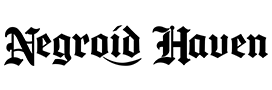By Eyo Ene-Okon

DOWNLOAD DPROXY v1.4 DOWNLOAD
HERE
FAQs
====
1. Do I need data to use this?
Yes, you do.
Subscribe to a Data plan that can be checked
with *123*10# or *141*712*10#.
Blackberry plans are experimental, and might or
might not work.
The optimal daily plan is 50 naira/ 4mb / 1
day.
Subscription code is *141*11*9#.
The optimal monthly plan is 800 naira/
125mb/ 30 days.
Subscription code is *141*11*786#.
2. Will my data balance be deducted?
Yes, it will.
But at a very slow rate. If you follow all steps
correctly, the deduction might not even be
noticeable.
3. How to Use?
There are a lot of methods in which this could be
used.
Here’s what worked for me:
*.Set your android proxy settings to use proxy –
127.0.0.1:8080.
To do this, navigate to Settings – Mobile
Networks – Access Point Names. Open
the active connection profile, and set
Proxy to 127.0.0.1, and Port to 8080.
Then save your settings.
*.This step needs root access.
If you already have an active firewall, please
disable it.
If your device is not rooted, skip this step, but
note that the rate at which your mb will be
deducted will increase significantly.
Open DProxy, touch the Options button, usually
the left touch-button on most Android phones.
Select Firewall.
When the list loads up, confirm that DProxy,
only is selected.
If it’s not, select it. Then touch options, and
Select Enable. Might take ~4 seconds. Once
applied, press back to go back to the Proxy
scene.
*.Turn on your Mobile Data, if it’s been turned
off initially.
*.Touch the Options button, and Select Settings,
fill in the details appropriately. After filling, go
back to the Proxy Scene, and touch the Start
Proxy button. If all goes well, you should get a
notification of a successful start. Your apps
should start connecting through DProxy.
*.Not all apps will work with this, especially
chat/social-networking apps. Here’s where
ProxyDroid comes in. Download from HERE
*.Start ProxyDroid, and fill in these details,
only:
*.Host: 127.0.0.1
*.Port: 8080
*.Proxy Type: HTTP
*.Click the Individual Proxy selection, under
Feature Settings, and select apps that aren’t
connecting, normally, through the steps listed
above.
*.After selection, toggle the Proxy Switch button
at the top to ON
*.Switch back to DProxy, open the Firewall, and
then select the Apps you ticked on ProxyDroid.
After selecting, touch the Options button, and
select Apply rules.
*.Once the rules are successfully applied. You
should be able to browse with those apps.
*.IMPORTANT: Once you’re done with
browsing, or want to switch to a different sim,
open DProxy, open the Firewall, and then
Disable the firewall, thru the options menu
*.Then Exit DProxy, from the Options menu